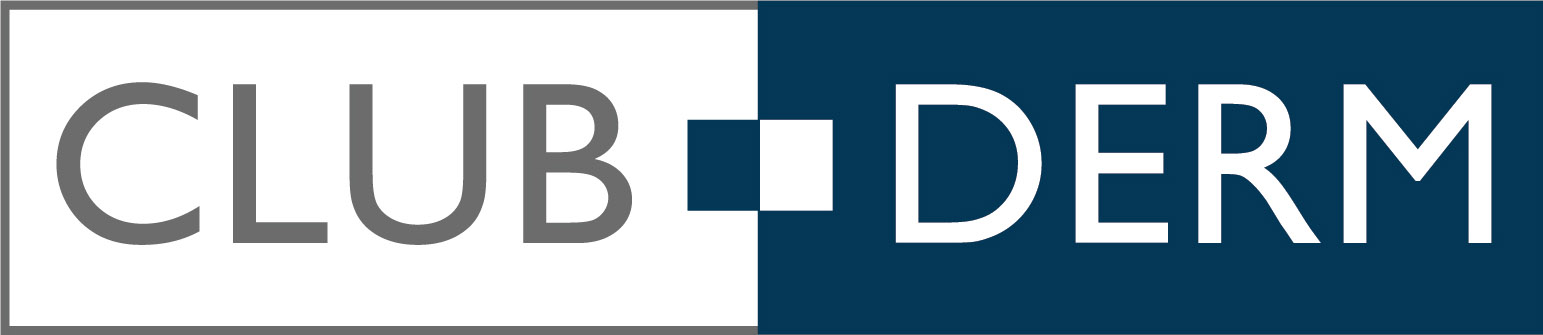Helpful Tips for Dermatologists on Camera
Whether you’re meeting over Zoom for a large conference or a one-on-one consultation with a patient, you always want to look your best and present a professional appearance. This is especially true for those in the dermatology field. After all, your job largely depends on providing expertise on clear, healthy skin. Not all Zoom setups are created equal. Here are some tips to help you present your best self over Zoom, on both an aesthetic and technical level.
Start with the Basics
A lot of things have changed from pre-COVID times. One of the biggest changes for many of us is it’s become commonplace to spend a lot of time on-line. After a year of this “new normal” you are likely familiar with a number of these simple tips to prevent a cringe-worthy online meeting, but they are certainly worth perfecting if going for a stellar online presentation is your goal. To start, these three little things will go a long way in getting you there: angles, lighting, and backgrounds.
What’s Your Angle?
Your laptop camera is your audience’s eye, and by default, it’s likely lower than your eye level when sitting at your desk. This angle creates an awkward, unflattering view, one that peeks up your nostrils and gives the illusion of a double chin. Keep your camera as close to eye-level as possible. You can do this by lowering your chair to match its height, raising your laptop with a sturdy stack of books, or investing in an ergonomic laptop stand that will also prevent it from overheating or falling over.
Shed Some Light on the Subject
Lighting can make or break your setup. Avoid sitting with a window behind you, which will cast your face in shadow and give a “backlit” effect. Instead position your light source in front of you. As a professional, a ring light is the perfect tool to naturally beautify your face with a flattering glow. Zoom also has in-app settings to adjust brightness or spotlight your face.
Don’t Forget the Background Check
Not only is your background crucial to creating a professional atmosphere, but it can also be an opportunity for subliminal advertising. Zoom allows you to create your own custom background, so why not present with your name or logo on display behind you? This smart little trick will help you stand apart from every other person broadcasting from a home office. Don’t forget to wear a bright color that will help you stand out against your background!
Know Your Way Around In Advance
Having medical know-how doesn’t necessarily mean you’re a computer whiz, so if you’re a bit of a technophobe, don’t panic! At a regular meeting or conference, all your preparation would go into PowerPoint development or practicing a speech. In the digital world, you’ll want to acquaint yourself with a few technological aspects in order to avoid that awkward mid-presentation “Oops! Hang on a second!” interruption while you futz with your settings.
Testing, Testing, 1-2-3
Don’t forget to test out your sound quality with someone else before heading into the meeting. Sound from your computer’s speakers could feed back into your microphone, creating an aggravating echo. To prevent this wear headphones. Another trick to improving sound is to upgrade your microphone. The microphone built into your computer will allow your audience to hear you, but investing in a separate, better-quality microphone will improve the sound quality.
No Filter Needed
We all have bad skin days, even in the dermatology field, so it may be tempting to use Zoom’s “beautifying” filter to give your skin an artificially smooth, flawless effect. However, it is also your job to know about skin flaws, front to back, and how to address them. Use face filters at your discretion: it could be the boost your self-confidence needs, but those of us who have spent enough time on Zoom might pick up on it!
Identify Yourself
If you’re the meeting host, set your meeting up with a meeting ID, and not your personal Zoom ID. A meeting ID is specific to a single meeting, and you’ll need to send an invite to all parties attending. Creating a call with your personal ID means that anyone who knows your ID can join in and interrupt the call, whether they’re invited or not. Furthermore, a meeting ID will set up a “waiting room” for your guests until you allow them in. This way, you can check to see if everyone is there before commencing your meeting, instead of having all your guests wait together, making awkward small talk to kill time.
Sharing is a Good Thing
Are you presenting data or notes? Screen sharing is your friend here, and you can use it to your best advantage by already having your presentation materials open before the meeting begins. You absolutely should do a practice run in preparation. If your audience can’t trust that you know your way around video conferencing, then what other skills of yours might they doubt?
Public Speaking Skills Still Apply
Any prior experience you’ve had with in-person lectures doesn’t go out the window once the discussion goes digital. It just takes a different shape.
Maintain Eye Contact
Remember the tip about positioning your camera at eye-level? There is another reason for that. You always want to maintain eye contact with your audience. Because you can’t see them, you will maintain eye contact with your camera instead; just like you would with a patient or a peer. This might be tricky if you’re planning to read off of paper notes or a second monitor, so try to have your notes typed up and positioned in front of you on the screen. This trick gives the illusion you are looking at the audience when in reality you’re referencing your notes. The result will be an audience that stays engaged and focused, which can be a difficult task when they’re at home and distractions abound. Just make sure to minimize those notes before screen sharing, unless you want them to be seen!
Keep Your Focus
Speaking of distractions: please turn off any desktop notifications, especially if you’ll be sharing your screen. You never know, it could be a reminder of an upcoming birthday, or an embarrassing text message, but even if it’s not overly personal, it is unnecessary and unprofessional. Silence your cell phone and remind your audience to do so as well.
You, the Film Star!
Your work isn’t over when the presentation ends! If you’d like to record your meeting, Zoom can store your video in the Cloud for up to 120 days. This file can be downloaded and then uploaded to your website or YouTube channel. This will benefit anyone who missed the original conference or would like to view it again. It can also benefit you, as the presenter. You can watch your incredible Zoom presentation as many times as you like to take notes or use as reflection to help you present even more flawlessly next time!
Author
-
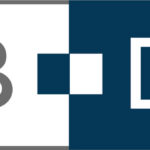
Natalie is Director of Business Operations at Dermatology Authority and has 18 years of experience in the medical industry. Her responsibilities include expanding practices, training physicians and nurses to find their ideal career path, and assisting in important business decisions.
View all posts